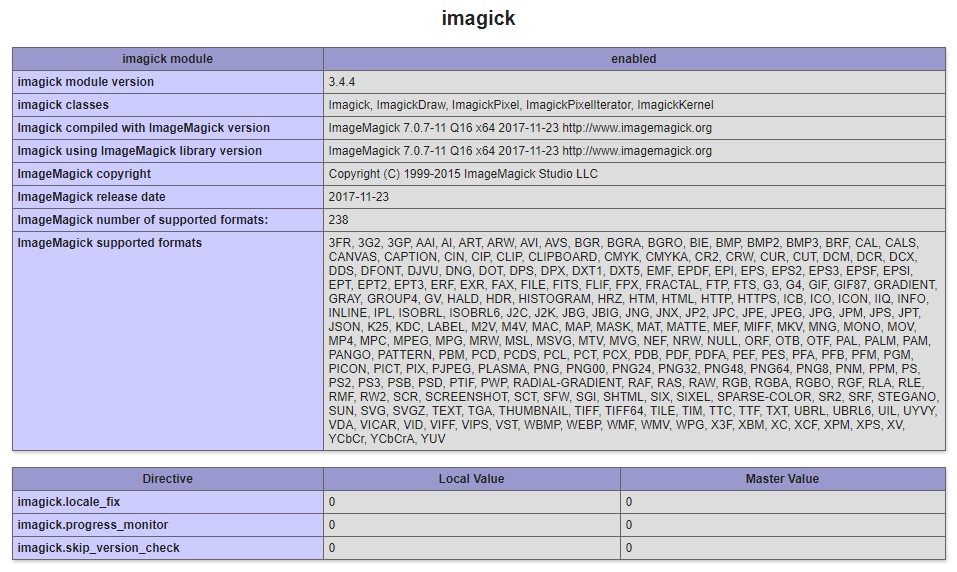Install ImageMagick PHP extension in Windows
Before install Imagick PHP extension, you need to check the detail of PHP configuration, PHP Version, Thread Safety, and Architecture
You can use phpinfo() function.
Take a look the picture below:
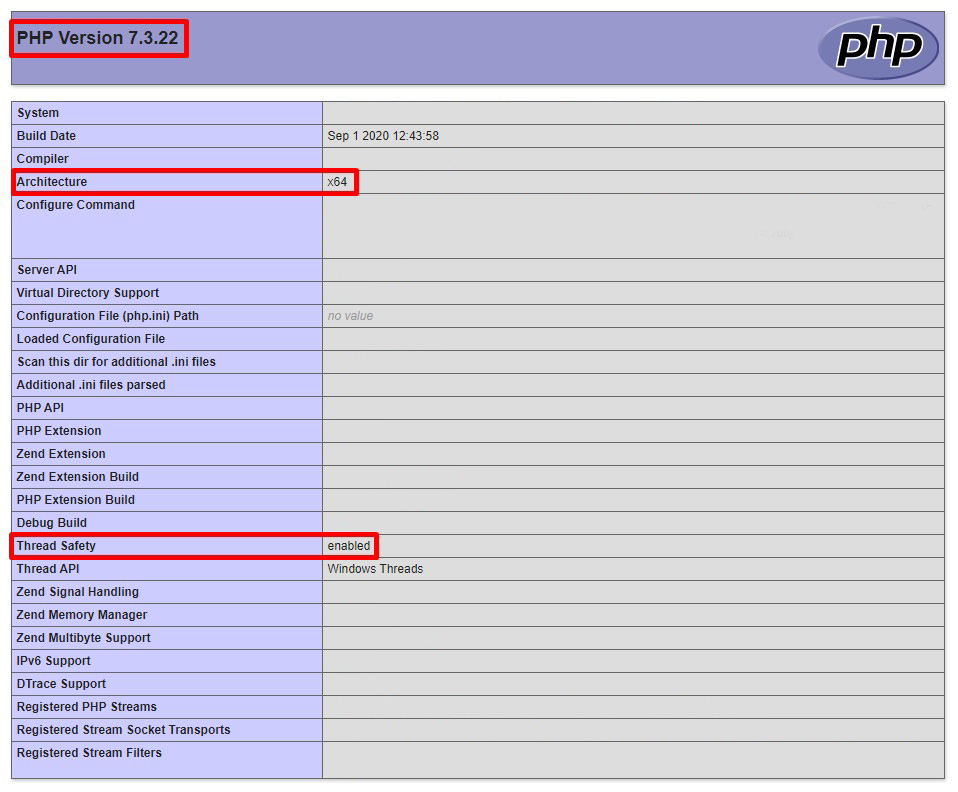
Once you get the detail of PHP configuration, you can download the .dll files of the PHP extension and ImageMagick archive using the following table:
After download the right archive, follow below steps to installing process :
-
Extract
ImageMagick-(any).zip. Copy .dll files located inbin. Application extention file name start withCORE_RLandIM_MOD_RL. Paste them in PHP root directory where you havephp.exe. -
Extract
php_imagick-(any).zip. Copyphp_imagick.dllfiles located inbinand paste it inextfolder in PHP directory. -
Open
php.inifile located in PHP root directory. Addextension=php_imagick.dllin php.ini - Restart the Apache
You can check again phpinfo to see is Imagick successfully installed
You will get PHP configuration like below picture it Imagick successfully installed: